How to manage tiles on your Galaxy Watch
How to manage tiles on your Galaxy Watch
Tiles are a very useful function to access your favourite apps quickly and easily on your Galaxy Watch. You can set up your tiles as you wish, creating shortcuts to open your favourite apps with a simple touch. You can add and remove these tiles anytime to make sure your Galaxy Watch is set up just as you desire. Learn how to manage your tiles and enjoy all your favourite apps from the home screen of your Galaxy Watch.

How to access your tiles

You can access your tiles easily from the home screen of your Galaxy Watch by swiping left from the right side of the screen.
There you can find tiles that are included by default on your Galaxy Watch.
Adding tiles


Step 1. On the home screen, swipe left from the right side of the screen.
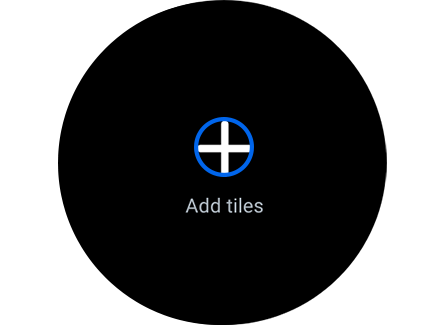
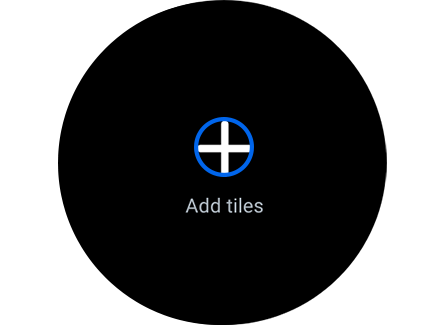
Step 2. Swipe left until you find the “Add tiles” option and tap it.


Step 3. Tap the tile you want to add.
Removing tiles


Step 1. On the home screen, swipe left from the right side of the screen.


Step 2. Press and hold the tile you want to remove and tap the minus button (-).
Moving tiles


Step 1. On the home screen, swipe left from the right side of the screen.


Step 2. Press and hold the tile you want to move.


Step 3. Press and hold the tile again and move it to the right or left.
Komentar
Posting Komentar