How to set up GPS on your Galaxy watch
How to set up GPS on your Galaxy watch

Your Galaxy watch includes a GPS sensor for tracking your real-time location data. You can easily turn on the GPS setting from your watch. You can also improve the location accuracy so it’s always updated with your current position.
Enable GPS on your Galaxy watch
Note: The steps may differ depending on your watch model. Please see your user manual for specific instructions.
In order to use location-based services and apps on your Galaxy watch, such as Google Maps, you’ll need to enable your watch’s GPS location setting. You can also increase the signal’s accuracy to ensure it’s correct every time.
On your watch, navigate to and open Settings.
Tap Location, and then tap the switch next to Location to turn it on. You may need to allow certain permissions on your watch before continuing.
Tap the switch next to Improve accuracy to increase the location accuracy.
Next, swipe to and tap Permissions. From here, you can choose when your watch’s location will be used.
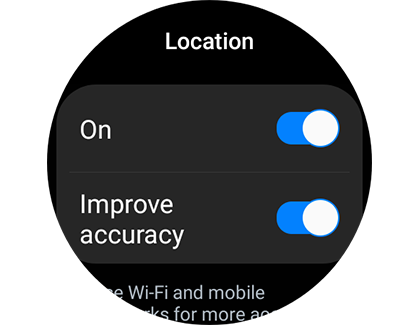
On older watch models, such as the Galaxy Watch3, open Settings, and then tap Location. Tap the switch to turn it on. Under Methods, you can select when your watch uses your location data.
Troubleshoot GPS on your Galaxy watch
GPS and location data on your Galaxy watch can be affected by certain conditions. For example, it may not be accurate if your watch has been disconnected from your phone, if the signal is poor, or if the software needs to be updated.
For further GPS troubleshooting, please check out our smart watch GPS guide.
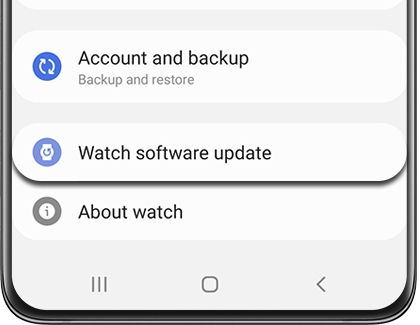
Komentar
Posting Komentar