Manage alarms on your Samsung smart watch
Manage alarms on your Samsung smart watch

When your phone is connected to your watch through Bluetooth, alarms you have set on the phone will be heard on both devices. However, the alarms will not sync or appear in the Alarm app on the watch. When you add or edit an alarm on the watch, the alarm will show on the watch or will be removed once deleted. To manage alarms for the Galaxy Fit, use the Galaxy Wearable app.
Note: Available screens and settings may vary by wireless service provider, software version, and model.
Add an alarm
Note: Alarms will automatically be silenced on your watch when Theater mode is turned on.
You can add an alarm on your watch to ring or vibrate at a specific time. Keep in mind that the alarm will only show and ring or vibrate on the watch, not the connected phone.
Galaxy Watch4, Galaxy Watch3, or Galaxy Watch Active2
On newer watch models, alarms that you've added on the connected phone should automatically appear on your watch. But you can also manually add alarms to the watch if needed.
Navigate to the Apps screen and open the Alarm app.
Tap Add on watch or Add, choose your desired time, and then tap Next.
Choose what days you'd like the alarm to repeat, and then tap Next. If prompted, set other options like the alarm sound.
When you're finished, tap Save.
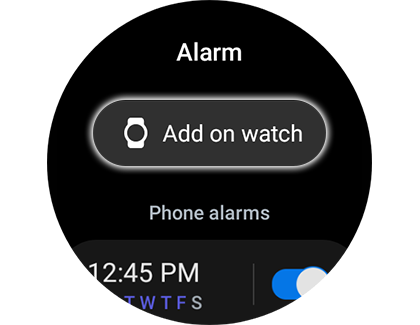
Previous watch models (Galaxy Watch and Galaxy Watch Active)
To create a new alarm, navigate to and select Alarm.
Tap Add alarm. Or, if you already have an alarm set, tap Add to set another. Choose your desired time, and then tap Next to continue.
Select which days you want for the alarm. If your watch has a speaker, swipe left to access Sound and Vibration options. If your watch does not have a speaker, there will only be Vibration options.
Finally, tap Save.
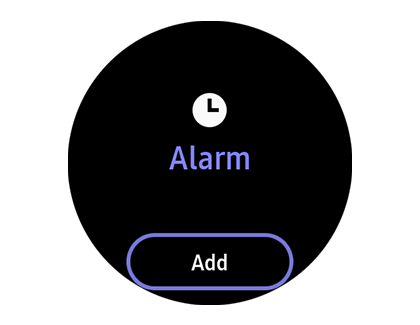
Galaxy Fit series
Open the Galaxy Wearable app on your phone, and then tap Alarm. Tap + Add alarm.
If an alarm is already set, tap + to set another.
Select the hour or minutes, select AM or PM, set the desired days, and then tap SAVE.
The vibration options for the fitness band can only be managed separately in the Galaxy Wearable app from the Vibration menu.
Edit an alarm
Editing the alarm on your watch is easy. However, don’t forget that alarms on the watch will only show on the watch and do not sync with the connected phone.
Galaxy Watch4, Galaxy Watch3, and Galaxy Watch Active2
To edit an alarm you added manually on the watch, navigate to the Apps screen, and then open the Alarm app.
Select the existing alarm you'd like to edit. Adjust the settings as needed, and then tap Save when you are done.
To edit an alarm that was synced from the connected phone, just adjust the alarm on the phone's Clock app. The changes will be automatically synced to your watch.
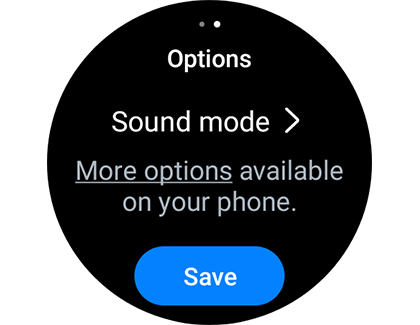
Previous watch models (Galaxy Watch and Galaxy Watch Active)
To edit an alarm, navigate to and tap Alarm.
Tap the alarm you would like to edit, adjust the time, and then swipe left to adjust the days.
If the watch has a speaker, swipe left again to adjust the Sound and Vibration options.
Finally, tap Save.
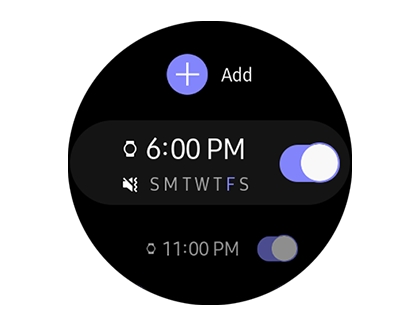
Galaxy Fit series
For a Galaxy Fit or Fit2, open the Galaxy Wearable app on your phone, and then tap Alarm. Select the desired alarm to edit, and then adjust the time or days.
Delete an alarm
Delete alarms you no longer need. Don’t forget, though, that when you add an alarm to your watch it only appears on the watch and does not sync with the connected phone.
Galaxy Watch4, Galaxy Watch3, and Galaxy Watch Active2
To delete an alarm you added manually on the watch, navigate to the Apps screen, and then open the Alarm app.
Touch and hold the existing alarm you'd like to remove, and then tap Delete.
To delete an alarm that was synced from the connected phone, just remove the alarm on the phone's Clock app. The alarm will automatically be deleted from your watch.
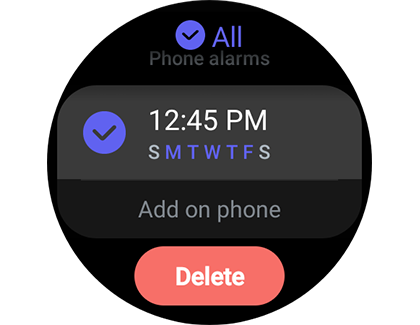
Previous watch models (Galaxy Watch and Galaxy Watch Active)
To turn off or delete an alarm, navigate to and select Alarm.
Swipe to the alarm you want to delete, and then touch and hold the alarm to select it.
To delete more than one alarm at once, simply tap the additional alarm(s).
Next, tap Delete and the alarm(s) will be removed.
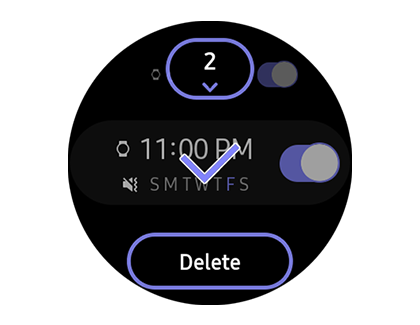
Galaxy Fit series
For a Galaxy Fit or Fit2, open the Galaxy Wearable app on your phone, and then tap Alarm. Tap the trashcan icon, select the desired alarm(s), and then tap Delete.
Dismiss an alarm
When an alarm goes off on your watch, you can quickly dismiss it so the alarm sound doesn't bother those around you.
The steps for dismissing an alarm are basically the same on all watch models. As the watch is ringing, touch and drag the X to turn off the alarm; just tapping the X will not silence it. You can use the same steps with the Snooze icon if you'd prefer to snooze the alarm instead.
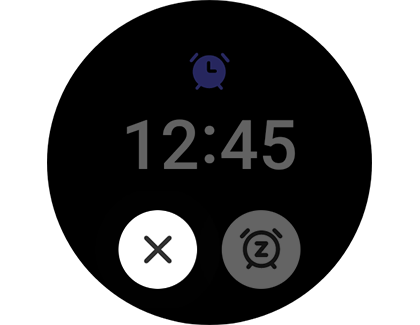
Komentar
Posting Komentar