Manage tiles or widgets on your Samsung smart watch
Manage tiles or widgets on your Samsung smart watch

Did you know you can access your watch's features with just a flick of your finger? You can use the widgets on your smart watch or fitness band, which are shortcuts to your favorite apps. For example, they can give you weather updates without having to open the Weather app. If you're using the new Galaxy Watch4 or Galaxy Watch4 Classic, the widgets are known as "tiles." Just swipe left from the Home screen to see what's happening with your widgets or tiles.
Note: Available screens and settings may vary by provider, phone, or watch. Some watch models can only manage widgets through the Galaxy Wearable app.
Add or remove widgets or tiles using the watch
Note: You must use the Galaxy Wearable app to manage widgets on a Galaxy Fit or Fit2.
Do you want a faster way to access one of your favorite features on your watch? Just add a widget or tile for it if one is available.
To add a widget or tile from the watch's Home screen, swipe left until you reach the end of all your widgets or tiles. Tap Add widget or Add tiles, and then swipe to and tap the widget or tile you want to add. You can then access the widget or tiles by swiping left on the watch's Home screen.
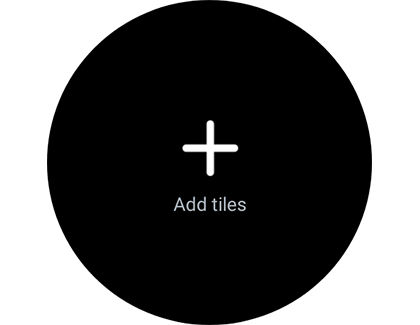
Note: If the maximum number has already been reached, you will have to remove a widget or tile to add a new one.
To remove a widget or tile from the watch's Home screen, swipe to the left until you reach your desired widget or tile. Touch and hold it, and then tap the red Minus icon to remove it.
To rearrange the order, drag and drop the selected widget or tile to your desired location. Use the blue circle as a guideline to help you place the widget or tiles in a new location.
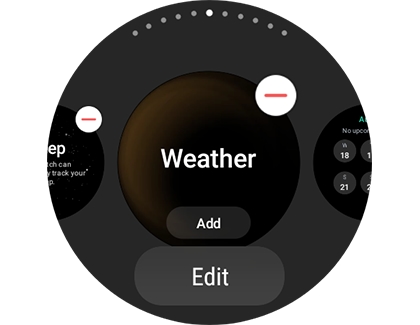
Add or remove widgets or tiles in the Galaxy Wearable app
Note: You cannot manage widgets via the Galaxy Wearable app for a Gear Fit2 or Gear Fit2 Pro.
If you'd prefer, you can manage your widgets or tiles from the Galaxy Wearable app instead.
Open the Galaxy Wearable app, and then tap Widgets or Tiles.
To add a new widget or tile, tap the Plus icon next to your desired widget.

Tap the Minus icon to remove a widget or tile.
To reorder widgets or tiles, just simply touch and hold them and move them to your desired location.
When you're finished, tap Save.
To access widgets or tiles on a watch, just swipe left through the widgets or tiles, and then tap to select it.
Komentar
Posting Komentar