Open Samsung Pay on your Galaxy phone or smart watch
Open Samsung Pay on your Galaxy phone or smart watch

No one likes holding up the line at the cashier. No worries, you'll never be that person again with Samsung Pay. You can automatically open Samsung Pay right on your watch or Galaxy phone if you need to make purchases quickly.
Note: Available screens and settings may vary by wireless service provider, software version, and model. To use Samsung Pay on your smart watch with a non-Samsung phone, you must update to Android 6.0 or higher.
Open Samsung Pay on your phone
With Samsung Pay on your phone, you can check out at your favorite store with no hassle. Samsung Pay can be accessed in a few ways.
Swipe up on your phone’s screen to open the App screen, and then navigate to and tap Samsung Pay.
If you have the Quick access shortcut enabled, you can swipe up from the bottom of your phone’s screen to open Samsung Pay.
If Samsung Pay keeps opening by accident, you can turn off the Quick access shortcut. Open Samsung Pay, and then tap Menu (the three horizontal lines). Tap Settings, tap Quick access, and then tap your desired switch to turn it off.
Open Samsung Pay on your watch
Note: For some watches, you may need to open Samsung Pay through the Galaxy Wearable app before it will appear on the watch. This will install the plug-in on the watch.
Got an overcrowded wallet? Just set up and open Samsung Pay on your watch to help lighten the load. Please see our connection guide if you are having trouble using the app.
From any screen, press and hold the Back button for 1–2 seconds. If this is your first time opening Samsung Pay, it may take a few seconds for it to start.
When Samsung Pay opens, swipe to the left to view the basic instructions. Then, tap the arrow to begin setting up Samsung Pay.
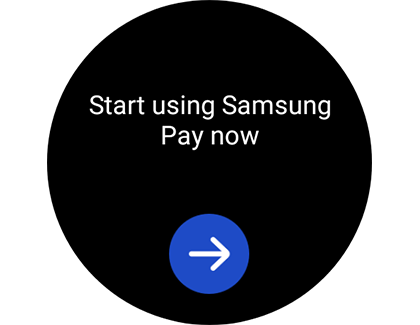
Tap OK to open Samsung Pay on your phone, and then tap Start. If prompted, sign into your Samsung account.
Note: You can skip this step on certain models.On your watch, tap More options (the three dots), and then tap + Add card to add a card to Samsung Pay.
If you haven’t set a lock screen, you will be prompted to do so; follow the on-screen instructions to enter a four-digit PIN, and then enter it a second time to confirm.
From here, you can start adding payment cards or importing payment cards through your phone.
Now, whenever you want to quickly access Samsung Pay, just hold down the Back or Home button on your watch, depending on your model. Your card(s) will appear and you can make a payment.
Komentar
Posting Komentar