Setting up your Samsung smart watch with or without a phone
Setting up your Samsung smart watch with or without a phone

To access all its fun and useful features, you'll want to connect your smart watch to your phone using the Galaxy Wearable app. If your phone isn't available, you can also set up your watch without a phone and pair it with the Galaxy Wearable app later. Once everything is set up, your smart watch and phone will make a dynamic duo. You can even automatically sync data between the two of them, such as your workout information from Samsung Health.
Note: Available screens and settings may vary by provider, phone, or watch.
Connect smart watch to a Samsung or other Android phone
The Galaxy Wearable app connects your smart watch to a compatible phone. You should make sure to check if your phone is on the list of compatible phones. Then, you can use the app to manage and monitor your watch's features and apps installed from the Play Store. But first, make sure Bluetooth is activated on your phone.
Navigate to and open the Play Store. Search for and select Galaxy Wearable, and then tap Install.
Once the app downloads, tap OPEN, and then tap Start.
Select your watch and then follow the on-screen prompts to complete the setup process.
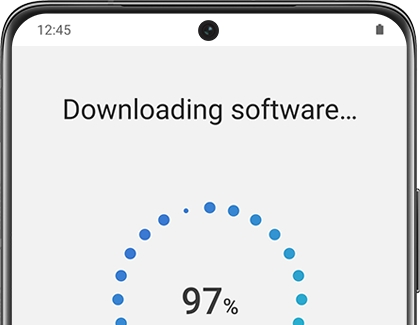
While connecting your smart watch with your phone, you'll see prompts to activate your carrier's service on the watch. If your watch has this service, follow the prompts to complete the activation process and finish setting up your smart watch. You can skip this step if you do not want service on your watch or if you have a Wi-Fi model.
To connect an additional device, tap Menu (the three horizontal lines) on the left side, tap + Add new device, and then select your device. You can switch between your devices whenever you want.
Note: If needed, you can access accessibility settings from the Welcome screen on your watch or fitness band. Also, if you have accessibility options set up on your connected phone, you can set your watch settings to match the phone.
Connect smart watch to an iPhone
Note: The Galaxy Watch4 and Galaxy Watch4 classic are not compatible with iOS devices.
If you have an iPhone, you can still easily set up and connect your smart watch using the Samsung Galaxy Watch app from the App Store. If you have a fitness band like the Galaxy Fit, use the Samsung Galaxy Fit app to connect.
First, navigate to and open the App Store. Search for and select Samsung Galaxy Watch or Samsung Galaxy Fit, and then tap GET next to the app.
Once it downloads, tap OPEN, and then tap START THE JOURNEY.
Select your watch and then follow the on-screen prompts to complete the setup process. You'll see prompts to activate your carrier's service on the watch. If your watch has this service, follow the prompts to complete the activation process and finish setting up your smart watch.
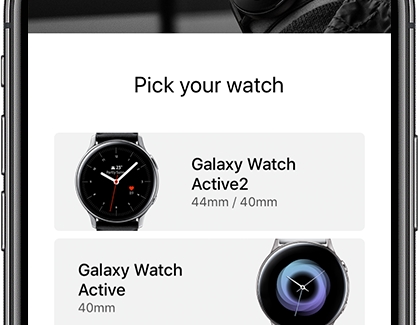
To connect another device, tap More options (the three vertical dots), then tap Connect new device, and then select your device. You will need to disconnect the other device before connecting a new one.
Note: Some features such as the Email app and Samsung Pay are not available on non-Samsung phones.
Set up smart watch without a phone
Note: The Galaxy Fit, Fit2, and Galaxy Watch4 series cannot be used without a phone.
If you have no phone, it's no problem! With certain watch models, you can still use your watch when it's solo.
When your watch powers on for the first time, swipe up and then tap the question mark icon.

On the next screen, swipe up and tap here. Tap Continue, and then agree to the different policies.
From there, follow the guide to set up your watch without a phone.
If your watch supports LTE, you will be prompted to set up a mobile data plan.
If you already have this service, swipe to the bottom, select that you already have this service, and then tap Next.
If you do not have a mobile data plan and wish to learn more, contact your mobile carrier. Or, you can tap Skip to continue setting up your device.
Komentar
Posting Komentar