Use silent modes on your Samsung smart watch
Use silent modes on your Samsung smart watch
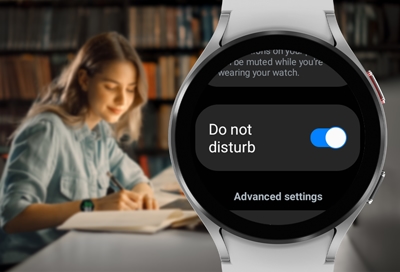
To make sure you're always on track, you set all kinds of reminders on your watch. But sometimes they can be more distracting than helpful. If you are somewhere where alerts (excluding Alarms) need to be silenced, like the library or a movie theater, you can temporarily disable them with silent modes. You can also turn them off when it's time to go to sleep.
Note: Available screens and settings may vary by wireless service provider, software version, phone, or watch.
Turn on Do not disturb mode using your watch
When Do not disturb is turned on, all notifications are turned off, except Alarms.
To turn on Do not disturb mode, swipe down from the top of the screen to open the Quick settings panel.
Next, tap the Do not disturb icon.
Depending on your watch, you can choose when you want the mode to activate.
Note: On the Galaxy Watch4 series, you can only turn Do not disturb on or off. There are no modes to choose from.
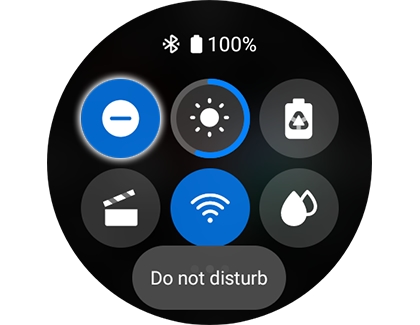
On earlier Galaxy Watch models, you can also press the Power key, and then navigate to and tap Settings. Swipe to and tap Advanced. For a Gear Fit2 Pro, tap Device. Now, swipe to and tap Do not disturb, and then tap the switch next to Turn on now.
Note: On the Galaxy Watch4 series, Do not disturb is only available in the Quick settings panel. There is no menu navigation for it.
Turn on Do not disturb mode using the Galaxy Wearable app
Note: This option is not available in the Galaxy Wearable app for the Galaxy Watch4 and Galaxy Watch4 Classic. You can only turn it on via the Quick settings panel.
When Do not disturb is turned on, all notifications are turned off, except Alarms.
To turn on Do not disturb mode on your phone, just open the Galaxy Wearable app.
Tap the Home tab, and swipe to and tap Advanced. Next, tap Do not disturb, and then tap the switch next to Turn on now.
Note: On the original Galaxy Watch, tap the Home tab, and then tap Advanced.
Select the desired time frame, and then tap OK. The Do not disturb setting will automatically sync to your watch.
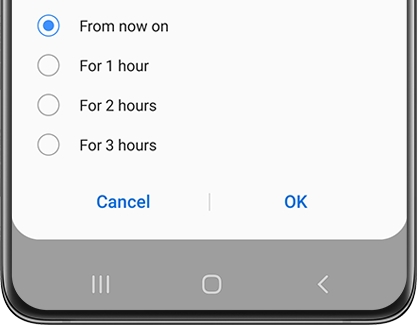
To set a schedule, tap Turn on as scheduled, and then tap + Add schedule.
Select your desired Days, Start time, and End time. You will also need to name your schedule. Then, tap Save.
Do not disturb mode can automatically sync between both your phone and watch, but you'll need turn on the setting first. From the Galaxy Wearable app, swipe to and tap Sync phone settings. Tap the switch next to Sync Do not disturb.
Activate Theater mode using your watch
Note: Theater mode is not available on the Galaxy Fit, Gear Fit2 Pro, and Gear Fit2.
When Theater mode is activated, all alerts, alarms, system sounds, Watch always on, and Wake-up gestures are turned off.
Swipe down from the top of the screen to open the Quick settings panel.
Next, tap the Theater mode icon, and then choose your desired duration.
When you are done watching the movie, make sure you turn the mode off.
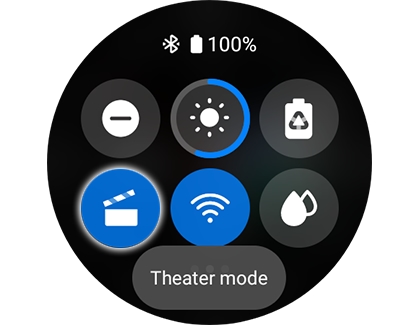
You can also navigate to Settings, then tap Advanced or Advanced features, and then tap Theater mode. Tap the switch to turn it on and then choose a duration.
Activate Theater mode using the Galaxy Wearable app
Note: Theater mode is not available on the Galaxy Fit, Gear Fit2 Pro, and Gear Fit2. This option is available for the Galaxy Watch4 and Galaxy Watch4 Classic, but it cannot be turned on from the Galaxy Wearable app.
When Theater mode is activated, all alerts, alarms, system sounds, Watch always on, and Wake-up gestures are turned off.
You can activate Theater mode directly from your connected phone by opening the Galaxy Wearable app.
Tap Watch Settings, then swipe to and tap Advanced, and then tap Theater mode.
Note: On the original Galaxy Watch, tap the Home tab, and then tap Advanced.
Tap the switch next to Turn on now, and then tap Duration to choose a time.
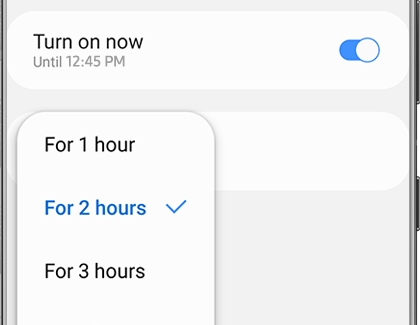
Once you're done watching the movie, you can manually turn off Theater mode if you wish. Just tap the switch next to Theater mode again.
Enable Bedtime mode or Goodnight mode using your watch
When Bedtime (Goodnight mode on previous models) is enabled, you'll still be notified for alarms. You'll be able to sleep through the night without any bothersome notifications, but your alarms will still go off in the morning.
Swipe down from the top of the screen to open the Quick settings panel.
Next, tap the Bedtime mode icon (the bed) or the Goodnight mode icon (the crescent moon).
Don't forget to turn the mode off in the morning.
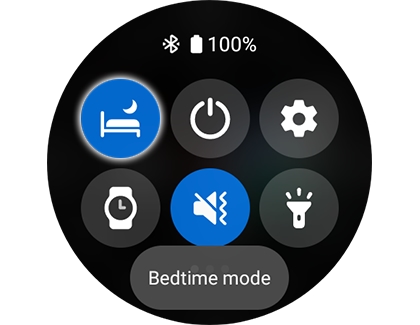
Alternatively, you can navigate to Settings, and then tap Advanced features or Advanced. Tap Bedtime mode or Goodnight mode, and then tap the switch next to Turn on now. If you have a Galaxy Watch4 model, there will also be an option for Turn on as scheduled. If desired, you can enable this feature and set a schedule for Bedtime mode to automatically turn on and off at certain times.
Enable Good night mode using the Galaxy Wearable app
Note: This feature is not available on the Gear Fit2 Pro and Gear Fit2. This option (called Bedtime mode) is available for the Galaxy Watch4 and Galaxy Watch4 Classic, but it cannot be turned on from the Galaxy Wearable app.
When Goodnight mode is enabled, you'll still be notified for alarms but all other alerts will be muted.
To enable Goodnight mode using your phone, open the Galaxy Wearable app.
Tap Watch settings, tap Advanced, and then tap the switch next to Goodnight mode.
Note: On the original Galaxy Watch, tap the Home tab, and then tap Advanced.
You will need to manually turn off the mode when you wake up.

For a Galaxy Fit, you can also use the Turn on daily feature. This will automatically turn on or off Goodnight mode based on your sleep patterns. Just tap the switch next to it.
Komentar
Posting Komentar